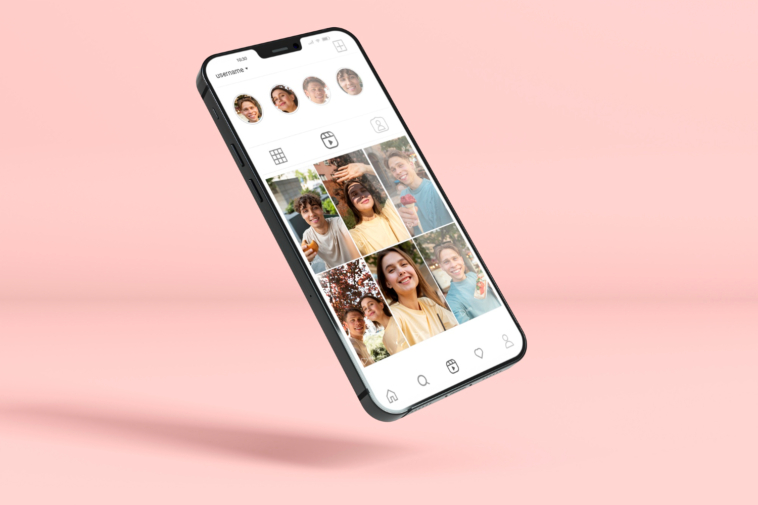With the ever-increasing popularity of iPhones, the need to erase or reset them has also grown. Whether you’re selling your old device, giving it to a friend, or simply want to start fresh, knowing how to permanently erase an iPhone is crucial. In this article, we’ll offer you a powerful tool, as well as detailed instructions on how to erase iPhone quickly and easily, making all data unrecoverable.
Need to Wipe iPhone?
There are several scenarios where you might need to erase your iPhone. Here are some common reasons:
★ Selling or Giving Away Your iPhone
If you’re planning to sell or give away your iPhone, it’s crucial to erase all personal data to protect your privacy.
★ Resetting Your iPhone
Sometimes, resetting your iPhone to factory settings can help fix software issues or improve performance.
★ Removing Unwanted Data
If your iPhone is full of unwanted photos, videos, or apps, erasing them can help free up space.
The Best Way to Erase iPhone Deeply
When it comes to erasing your iPhone, there are several methods available. However, not all methods are created equal. Here we’d like to recommend one of the best freeware phone tools – FoneTool by AOMEI.
About the Company – AOMEI
AOMEI, a distinguished software development company, is the brains behind FoneTool. Recognized for its innovative approaches in disk management, data backup, and recovery, AOMEI prioritizes user-friendly interfaces and cutting-edge technologies. Their reliable solutions cater to both personal and professional needs.
Here’s why you should choose FoneTool:
✔ Permanent Data Erasure – FoneTool ensures complete and permanent data erasure, ensuring that your personal information cannot be recovered by any means.
✔ Ease of Use – The user-friendly interface of FoneTool makes the erasure process simple and straightforward, even for those without technical knowledge.
✔ Safety and Security – FoneTool is a reliable and secure tool, designed to protect your privacy and the integrity of your data.
How to Erase iPhone Using FoneTool
Now let’s take a look at the step-by-step process of erasing your iPhone using FoneTool:
Step 1: Download and Install FoneTool
Visit the official website of FoneTool and download the software to your Windows PC. Once downloaded, install the software on your computer.
Step 2: Connect Your iPhone to the Computer
Using the USB cable, connect your iPhone to the computer. Ensure that your iPhone is unlocked and trusted on the computer.
Step 3: Select “Erase iPhone” Option
Once FoneTool recognizes your iPhone, click on the “Toolbox” option. Choose “Data Eraser”, and then click “Get Started” under “Erase all data”.
Step 4: Choose Erase Options
Before proceeding, FoneTool will ask you to confirm the erasure. This is to ensure that you understand the consequences of this action and to prevent accidental erasure. Carefully read the confirmation message and check the options according to your needs.
Step 5: Wait for the Erasure to Complete
Click on “Erase Data” to confirm and start the erasure process. The erasure process may take some time, depending on the amount of data on your iPhone. Please be patient and do not disconnect your iPhone during this process.
Step 6: Verify Erasure
Once the erasure process is complete, FoneTool will display a confirmation message. To verify that your iPhone has been successfully erased, you can check its storage capacity. If it shows as “Available” or “Free,” it means that all data has been permanently removed.
Conclusion
Erasing your iPhone is a crucial step when selling, giving away, or resetting your device. By using FoneTool, you can ensure complete and permanent data erasure, while also benefiting from its user-friendly interface and safety features. Following the step-by-step guide above, you can easily erase your iPhone without any hassles.