P2M or Peer2Mail is a smart File sharing protocol, That is based on the Mail Servers which using SMTP protocol.
P2M protocol Allow peer (User) to talk to an E-Mail Inbox (Hosted on a Mail server ie Gmx, Gmail, Gzeta, OI, etc.) and make operations like downloading, uploading, and forwarding files by a development P2M clients.
P2M Clients written in Java or modern C Programming language.
P2M Protocol Will Protect the E-Mail Inbox by Encrypting and Hashing The E-Mail account Password.
The hashed encrypted password makes sure malicious users (deleters, ‘accountstealers’, if such a thing exists) can’t delete the uploaded/attached files or change the pass, etc.
Of Course, SMTP and Mail servers are not created for file sharing reasons and are not suitable for it, but P2M Protocol make it possible as well.
Yes, P2M gets fought by Email service provider’s policies i.e. (Gmail, Gmx, …), but it still works till now and is still being developed by a Brazilian and Polish team.
P2M is Cheaper Than FXP (in fact it’s free) and Secure Than Peer2Peer or Emule, and Torrent Protocols.
You know that when FXP-ing, you stock files on an FTP server and then let your friends download. Well, when P2M-ing, you stock files on a large email account, then let your friends download them.
However, mailing takes place via SMTP – Simple Mail Transfer Protocol; designed to transfer emails, whereas FXP uses FTP – File Transfer Protocol; designed to transfer files. So it’s no surprise P2M is hardly as efficient as FXP.
However, mailing takes place via SMTP – Simple Mail Transfer Protocol designed to transfer emails, whereas FXP uses FTP – File Transfer Protocol designed to transfer files. So it’s no surprise P2M is hardly as efficient as FXP.
The User who contributes the sharing files (the uploader) shares the Email-Provider, Username, and his encrypted hashed password information. as shown below
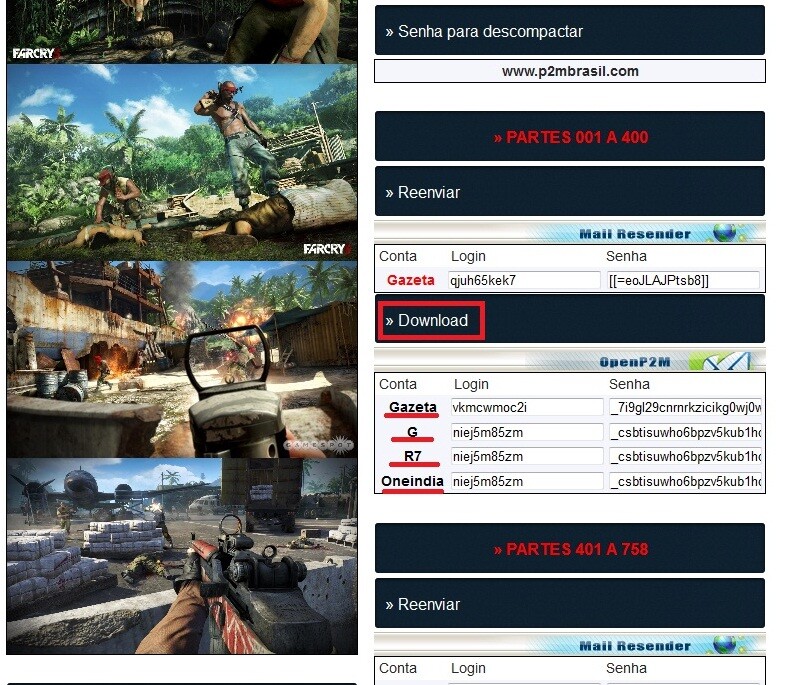
P2MBrasil Team Maintain and continue develop the OpenP2Mail, and Mail Resender Clients, and P2MForum.info Polish Team Building and Maintain their MoorHunt Client.
All Clients Can work for Windows OS, Linux, and Mac OS. also all clients provide uploading, download, and forwarding, but Moorhunt presents with more features as a P2M Management System.
P2M Client will Maintain
1- The creating of a new Email account or hashing the an existing account password.
2- Uploading the shared file by splitting it into ordered segments then uploading each segment as an individual email attached.
3- Downloading process by scanning and fetching email inbox for attached ordered segments files, then download them, then merge the downloaded segments again into one file.
You Can Download
3- MoorHunt from Here
Following figures may show you how OpenP2M Works, figures are from a tutorial presents by P2MBrasil Team so its in Portuguese language but all P2M clients OpenP2M, Mail Resender, and MooHunt available in English and Multilanguage.
1- Login:
Click on the Login button. Note: The login screen can also be accessed by the shortcut CTRL + L or also by the menu File -> Login.
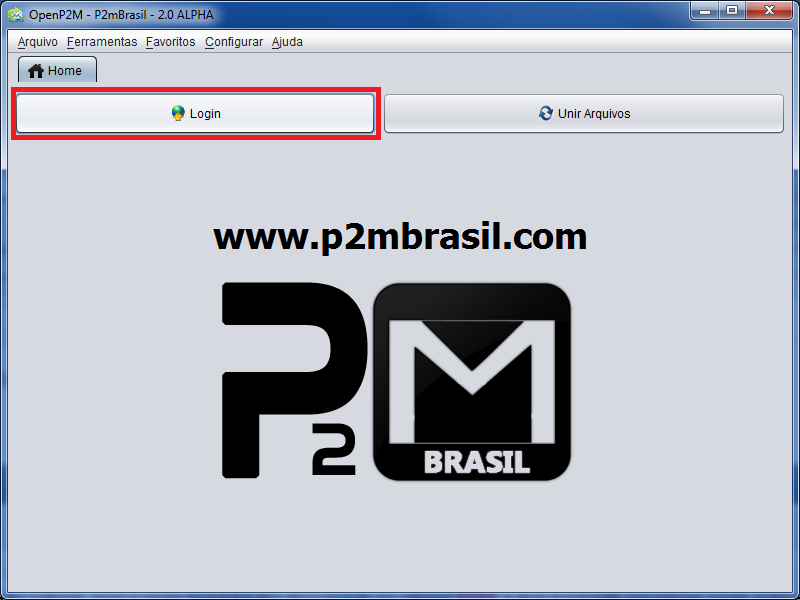
2- Select The Email server, Then enter your account login and password, Then and click Login.
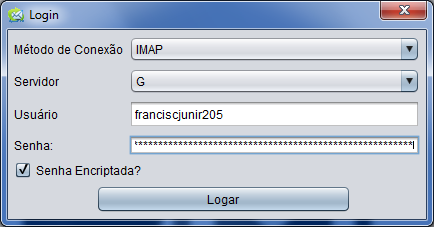
3- Download: after fetching the email inbox for attached P2M files
Select all the files by clicking on the box next to the ‘File’ field.
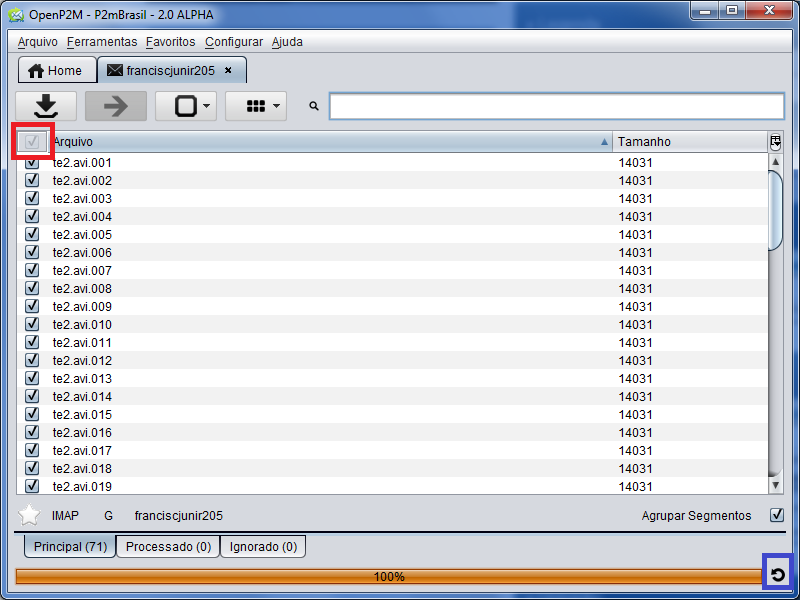
4- After selecting all the files that will be downloaded, click on the Download button.
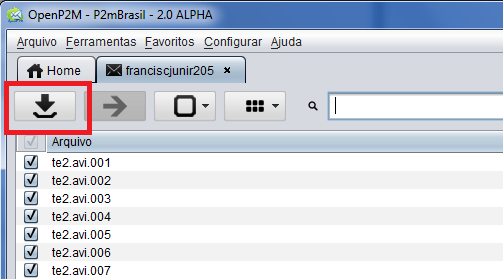
5- Select the folder where the files will be saved and click Open.
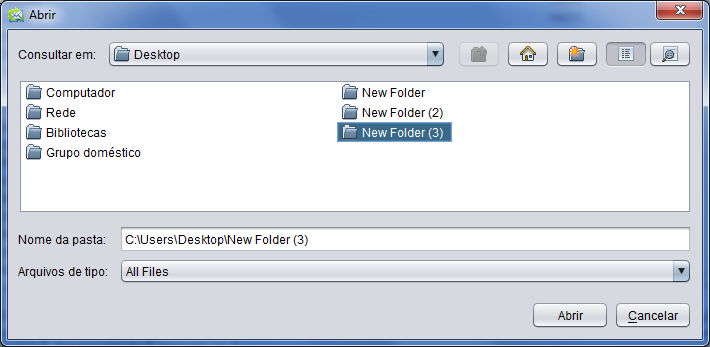
6- Wait for the download to finish.
Note: In the IMAP method, only the general progress bar is filled as the download is done.
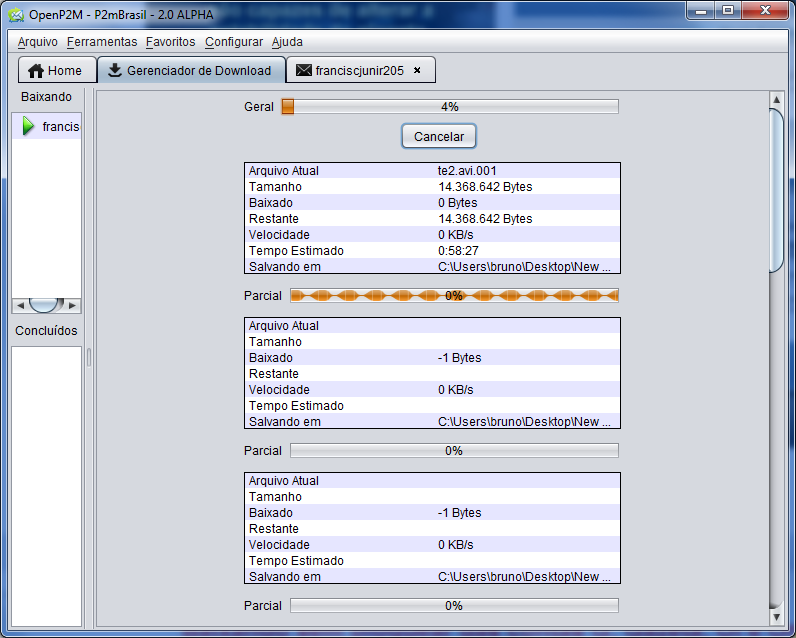
7- Merge: After the downloading process is completed, click on the Merge Files button.
Note: The merge screen can also be accessed by the shortcut CTRL + M or also by the menu Tools -> Merge files.
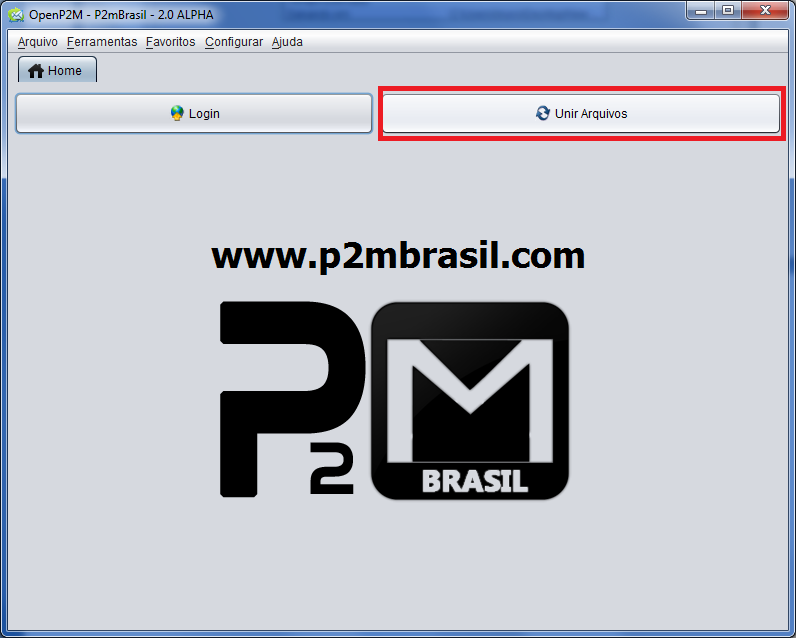
8- Click the Browse button to find the download folder.
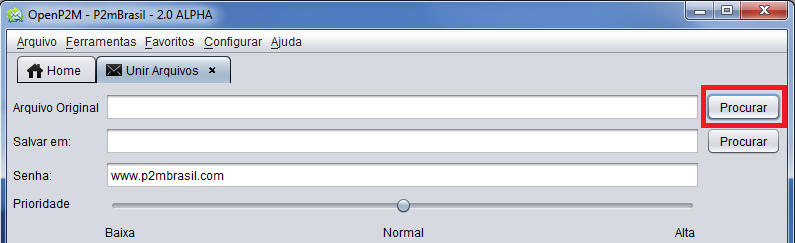
9- Navigate to the folder where the files were downloaded, then select the .p2m file and click Open.
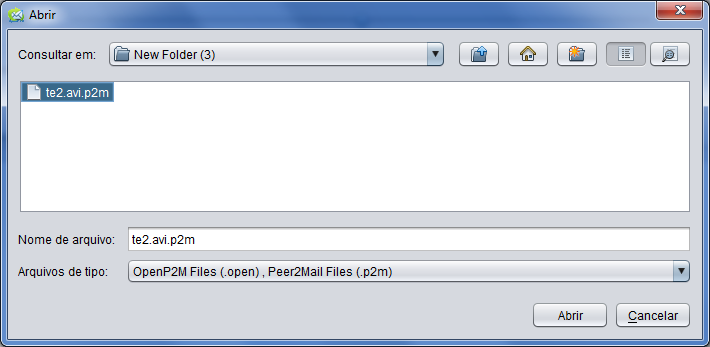
10- Click on the Merge button and wait for the process to finish.
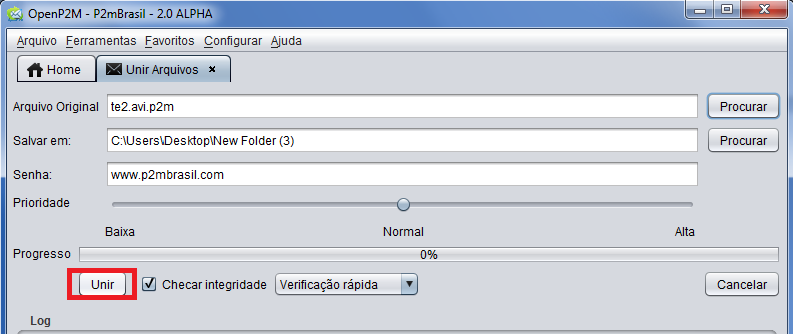
11- Favorites: To add logged in account to favorites so you can use it later, click on the ‘star’.
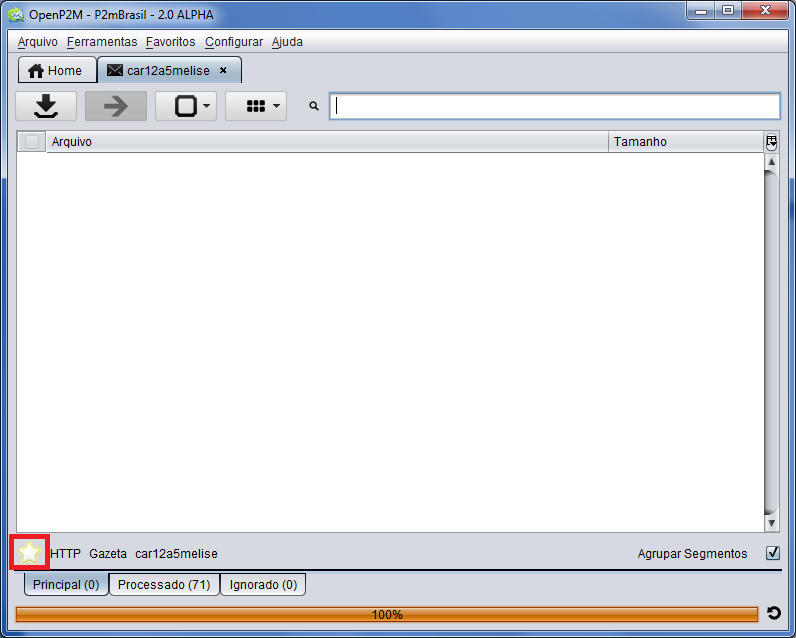
12- Choose any name for the account and then click on the OK button.
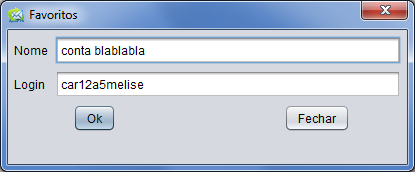
13- Your favorite accounts can be accessed through the Favorites menu.
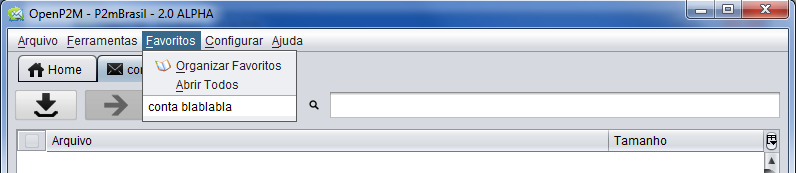
Source:



