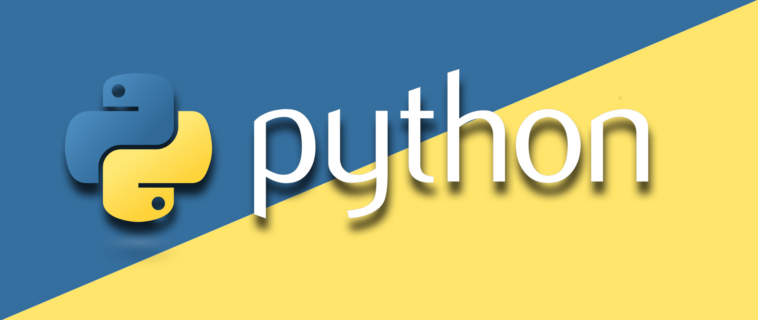We will try to install Python, Virtualenv the Python Virtual Environment tool, and Virtualenvwrapper extensions on CentOS Stream 9 Server.
Update CentOS Stream Server
And we will start with updating our Server, and installing the required packages as the following
# dnf update # dnf groupinstall 'development tools' # dnf install bzip2-devel libffi-devel
Installing Python
The Centos appstream repository currently contains Python3.9 as the default Python package, and it will be automatically installed as a dependency package for the “Development tools” group, but anyway we can install it directly from appstream using the command
# dnf install python
Installing PIP
Directly using appstream repository by running the following command to install PIP, the package installer from Python.
# dnf install pip
Installing Virtualenv
We will install Virtualenv Using PIP as the following
# pip install virtualenv
Collecting virtualenv
Downloading virtualenv-20.13.3-py2.py3-none-any.whl (8.7 MB)
|████████████████████████████████| 8.7 MB 4.5 MB/s
Collecting filelock<4,>=3.2
Downloading filelock-3.6.0-py3-none-any.whl (10.0 kB)
Requirement already satisfied: six<2,>=1.9.0 in /usr/lib/python3.9/site-packages (from virtualenv) (1.15.0)
Collecting distlib<1,>=0.3.1
Downloading distlib-0.3.4-py2.py3-none-any.whl (461 kB)
|████████████████████████████████| 461 kB 57.6 MB/s
Collecting platformdirs<3,>=2
Downloading platformdirs-2.5.1-py3-none-any.whl (14 kB)
Installing collected packages: platformdirs, filelock, distlib, virtualenv
Successfully installed distlib-0.3.4 filelock-3.6.0 platformdirs-2.5.1 virtualenv-20.13.3
Installing Virtualenvwrapper Extensions
And we can install Virtualenvwrapper extensions scripts using PIP too by running
# pip install virtualenvwrapper
Create A Project Virtual Environment
Go to your working project directory, for example # cd /root/projects/web_crawler directory and start creating your project Virtualenv by running the command
# virtualenv env
created virtual environment CPython3.9.10.final.0-64 in 1570ms
creator CPython3Posix(dest=/root/projects/web_crawler/env, clear=False, no_vcs_ignore=False, global=False)
seeder FromAppData(download=False, pip=bundle, setuptools=bundle, wheel=bundle, via=copy, app_data_dir=/root/.local/share/virtualenv)
added seed packages: pip==22.0.4, setuptools==60.9.3, wheel==0.37.1
activators BashActivator,CShellActivator,FishActivator,NushellActivator,PowerShellActivator,PythonActivator
You can choose your environment name by replacing env with yours, and If you installed multiple different Python versions on your CentOS Stream you can pass--python optional argument to virtualenv command, to specify the targeted Python version of your created environment.
# virtualenv --python=python3.6.8 env
And to check the current Virtual Environment Python version of your working project, from the project directory run the command # ls env/lib and your Python project version will be listed as
# ls env/lib python3.9
Activate Virtualenv
In your working project directory run the command
# source env/bin/activate
And so you have activated and applied an isolated environment for the current project.
Deactivate a Virtual Environment
To deactivate and exit the virtual environment, just from the working project directory run the following command
# deactivate
For CentOS Stream 8 you can apply the same steps with more appstream Python versions as we have talked about in the article Installing Python On Linux Centos Stream 8.