Here is a simple way to run Python and PIP On Windows Environment.
By using Chocolatey Windows Package Manager which contain about 8785 free community maintained packages, that can be searched and listed here https://community.chocolatey.org/packages.
And we can do it as following…
Now Run Windows PowerShell as an Administrator by:
Press Win Key + R. so a small window will pop up as shown in the screenshot below
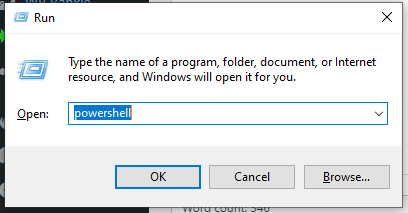
Type in the popup window powershell, then press Ctrl+Shift+Enter or press OK While hold Ctrl+Shift.
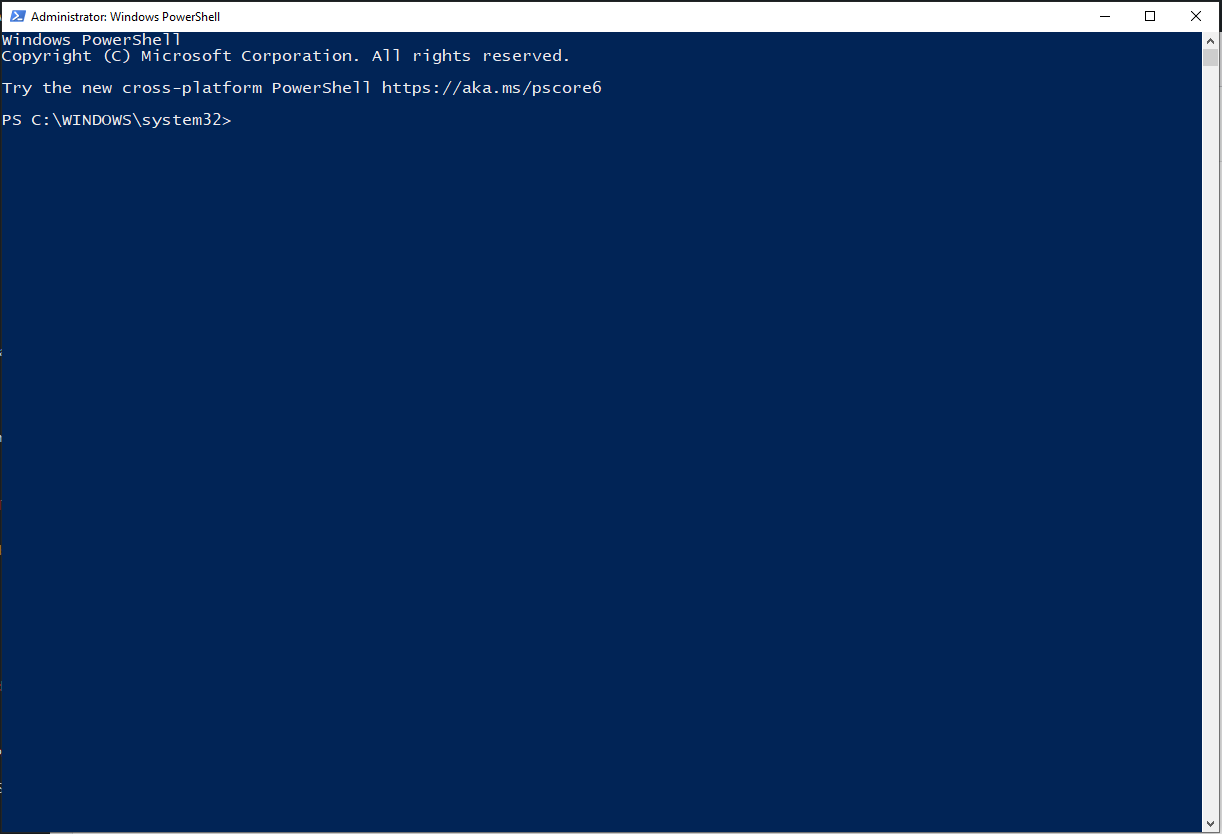
1- Install Chocolatey Windows Package Manager
PowerShell Run The Following Commands to install Chocolatey Windows Package Manager.PowerShell , by run Get-ExecutionPolicy command as shown:
If not return AllSigned i.e. Restricted, so we’ll need to run the command Set-ExecutionPolicy AllSigned or Set-ExecutionPolicy Bypass -Scope Process
Set-ExecutionPolicy Bypass -Scope Process -Force; [System.Net.ServicePointManager]::SecurityProtocol = [System.Net.ServicePointManager]::SecurityProtocol -bor 3072; iex ((New-Object System.Net.WebClient).DownloadString('https://community.chocolatey.org/install.ps1'))
Python and PIP2- Installation Python Package
choco install python2 to install latest release of Python 2 or run choco install python3 for Python 3
Python command will be inserted to the Windows Environment Path Automatically, So can run from any where any terminal.Adding C:\Python27 to PATH if needed python2 may be able to be automatically uninstalled. Environment Vars (like PATH) have changed. Close/reopen your shell to see the changes (or in powershell/cmd.exe just type `refreshenv`). The install of python2 was successful. Software installed as 'msi', install location is likely default. Chocolatey installed 1/1 packages. See the log for details (C:\ProgramData\chocolatey\logs\chocolatey.log).
3- Installation PIP The Package Installer for Python
To install PIP we need to run the command choco install pip




